Insider tip for the iPhone: Access Shazam history quickly without an app
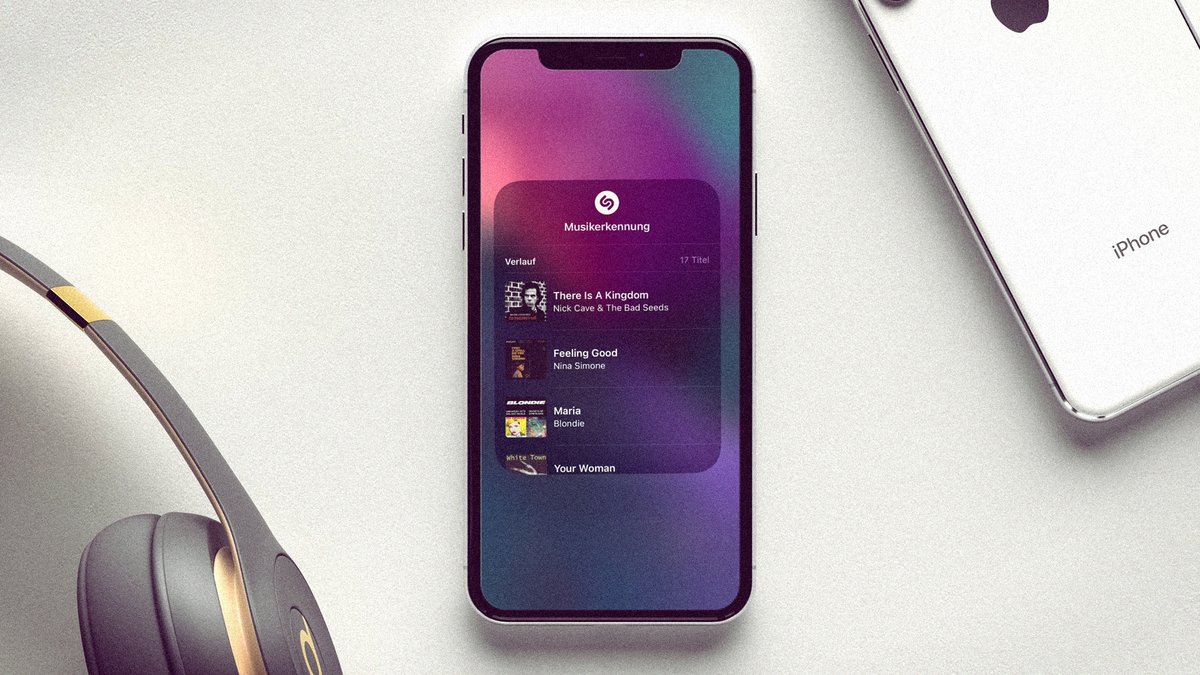
If you want to use Shazam's music recognition feature with your iPhone, you don't necessarily need the app. But how do we get to the history later to find previous songs again? There's a trick for that, a real insider tip.
Shazam is practical and iPhone users don't even need a special app to recognize music playing on radio and TV - the feature is already built into the iPhone. Not surprising, after all, Shazam belongs to Apple and was bought by the iPhone manufacturer in 2018 for $400 million.
Music recognition in the iPhone without an app
One way to recognize music is to ask Siri directly: Hey Siri, what song is that? The language assistant then listens briefly and then gives us the answer. It's much more subtle, however, with the appropriate shortcut in the control center.
If it's still missing, we'll add it via iOS Settings . We open the same, then select the "Control Center" item and add the "Music recognition" function with a tap of the finger on the green plus sign - done.
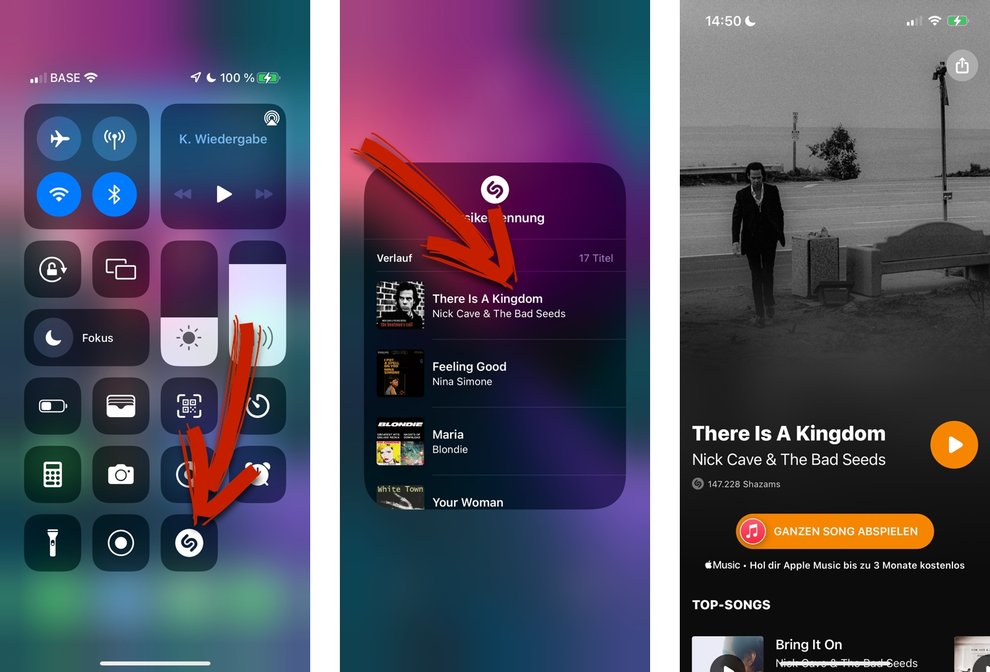
If we now want to analyze music that is playing, we just open the control center, tap on the Shazam icon and a short time later the song title and artist appear as a notification. However, the information disappears soon afterwards. But what if we want to access the song again later, for example to play it with Apple Music or on YouTube? Most of the time we can't think of either a song or an artist. But there is a trick to get the secret history of Shazam.
Open Shazam's hidden song history
If we press the Shazam button not just briefly, but longer, then a hidden history of Shazam opens - all the songs last searched for are included in it. Now when we click on one of the songs, either Shazam will open if the app is installed. If not, you can listen to the song as a sample in an app clip and call up more information – practical.
Apple summarizes the tip in the following video:
Important to know: The list only contains tracks found with music recognition, not those that Siri identified for us. If in doubt, it is better not to bother the language assistant and instead choose the discreet option via the control center.
Comments
Post a Comment