{Disarmed} Your Xiaomi mobile hides a speed test and can help you improve your internet connection

The Mi Browser , Mi Browser or simply "Xiaomi browser" is the Chinese giant's alternative to Chrome or Safari. And perhaps less than 20% of the users who have cell phones from the company use it, but it hides very useful functions such as a speed test.
Through this test we can obtain information about the ping, the speed of downloading and uploading files. And with this data you can maximize performance to obtain a higher speed in your internet connection. Let's see how it is possible on your Xiaomi, Redmi or POCO mobile.
So you can know the speed of your internet
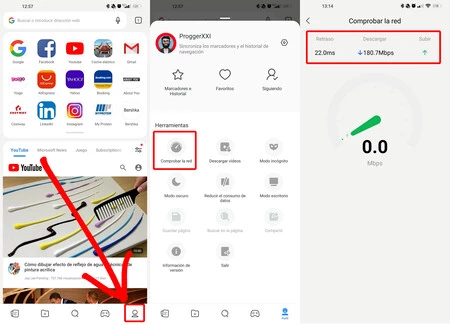
By the way, if your Mi Browser does not come pre -installed on your system, it can be downloaded directly from Google Play . In any case, the steps to follow are as follows:
- Go to ' My Browser '
- Scroll down to the ' Profile ' tab, indicated by the last icon on the bottom right bar.
- In the new window you will see your user menu. Choose the first option, ' Check Network '.
- In the new tool you will be able to see the status of your internet connection, its latency, download speed and upload speed.
How to speed up internet speed on your phone
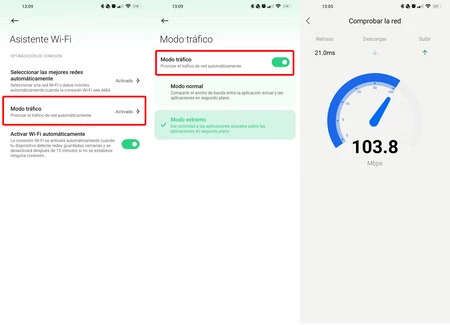
With the above data you can already get an idea of the general speed. The 'delay' or pin lag depends on many factors, such as the number of devices connected to your same network and band within the network spectrum.

But the reception speed can be modified and improved slightly. And for this it is not necessary to disconnect anything, but to choose the type of priority that we will give to all the connections that your Xiaomi, Redmi or POCO mobile carries out. How? It's very easy, follow these steps:
- Go into the ' Settings ' of the system.
- Now tap on the ' WiFi ' option
- Now scroll down to and choose the ' Wi-Fi Assistant ' option.
- Within this new menu there is a function called ' Traffic mode ', choose it.
- In this window you can choose two types of traffic, normal or extreme , where network traffic is prioritized over open applications, leaving background applications as non-priority.
If you choose the extreme option, you will ensure that all network traffic is focused on your open apps and does not distribute resources equally. This way you will get extra speed.
-
The news Your Xiaomi mobile hides a speed test and can help you improve your internet connection was originally published in xiaomist by Isra Fdez .
Comments
Post a Comment