{Disarmed} How to delete your Instagram account temporarily or permanently: step by step guide

There are times when you have to breathe, that you need a break and disconnect from so much chat and so many "likes". If you no longer want to receive notifications, if you want to pause your account or if you want to eradicate your Instagram data, in this article we help you to do it quickly and from your mobile . The procedure is simple although it is somewhat hidden and can lead to confusion.
How to temporarily deactivate my Instagram account
But before continuing, remember: if you want to keep any of the files of your Instagram account, there is the possibility of downloading your photos to your PC or your videos and thus preserving the historical file without your memories disappearing, only your account. Now yes, how do you deactivate the Instagram account?
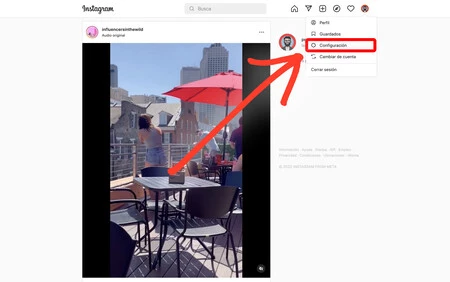
The process is very simple. It strictly requires doing it from a computer but you can also do it from your mobile or tablet browser, using the 'computer view' or 'desktop mode' option of your browser :
- Go to https://www.instagram.com/
- Now click on your profile picture.
- A popup menu will appear; choose the ' Settings ' option.
- This will take you to a new window, as we see in the screenshot below.
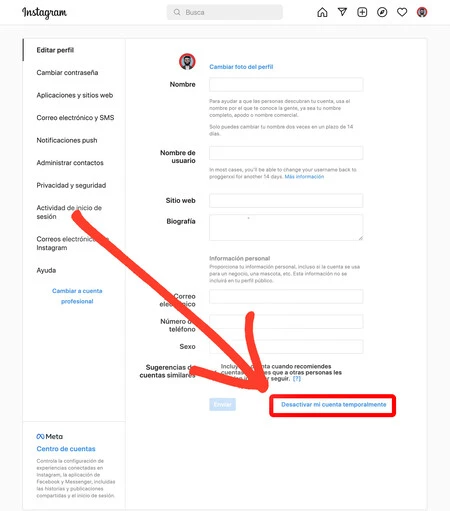
Within the ' Edit profile ' option you can deactivate your Instagram account. You will only have to go down to the message that indicates ' Temporarily deactivate my account ', in blue, and you will be able to access a new screen to carry it out.

This feature does not permanently delete your account, it only freezes it for 30 calendar days. An ideal option for those looking for a break and disconnect for a few days. You can also access directly through this route: instagram.com/accounts/remove/request/temporary/
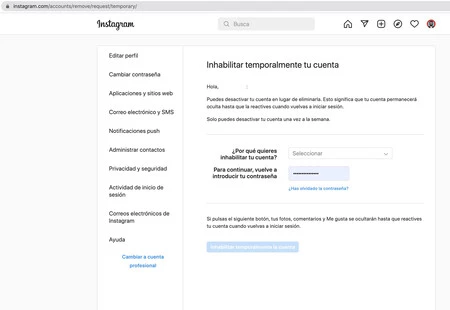
When you decide to temporarily block the account, you will be asked a question: "why do you want to disable your account?". Choose the option you consider correct, re-enter your password and accept by pressing the green button 'Temporarily disable the account'.
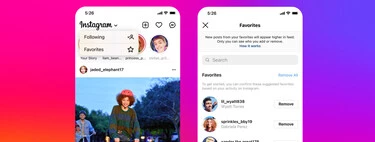
In any case, what will happen from now on is that your profile will become invisible to others, in a hidden state until you decide to reactivate the account, something that is done automatically just by logging in again. This process, by the way, can only be done once a week.
How to delete my Instagram account forever
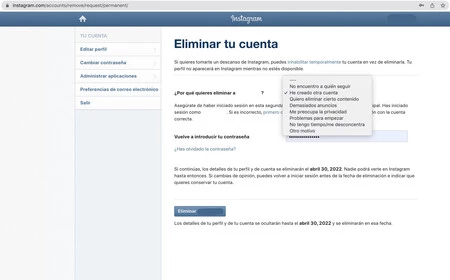
If what you want is to terminate one or more of your Instagram accounts, the process is just as simple. Go to instagram.com/accounts/remove/request/permanent/ and, from there, you will only have to be logged in to Instagram.com to be able to delete the account. Once again it will ask you the reason why you want to delete the account. There is no wrong answer.
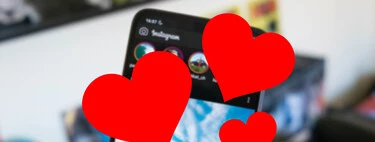
You will have to choose an answer and Instagram will try to dissuade you by proposing alternative solutions. This is the most cumbersome part of the process, but simply provide an answer, re-enter your password, and continue to the last step by clicking the Delete button in the bottom right corner. Accept the deletion and your session will be closed.
And still you should know that your account will not be deleted as such, but will remain hidden during a grace period of 30 days. This "quarantine" is carried out in case you regret it and decide to return. Of course, after these days your account will be completely deleted from the company's servers and, if you want to return to Instagram, you will have to create a new profile and account.
-
The news How to delete your Instagram account temporarily or permanently: step-by-step guide was originally published in xiaomist by Isra Fdez .
Comments
Post a Comment