Android Auto on Xiaomi: How to pair it with your car
There are various applications whose purpose is to pair mobile devices with the car and thus not only control the stereo but also program reminders, alarms and even access contacts. With the Android Auto App , and then we will show you how to carry out this process.
Discover how to pair your Xiaomi with your car quickly with Android Auto

The most popular and most used application is Android Auto , it is an interface that offers all its users the possibility of linking their Smartphone with their vehicle, allowing said connection to have access to its data when driving . It is a completely safe system that is specially adapted to be used together with this activity.
Android Auto allows access to the mobile contact list, schedule reminders, alarms, stereo, messaging, calls and others through Google Assistant . This can be linked both by cable and wirelessly, but for the latter it must be ensured that the device has compatibility with 5 GHz WiFi networks.
How to link my mobile to the car so that Android Auto works?
The linking procedure is quite simple, it is only important to take into account various conditions and follow the configuration steps expressed below:
Verify that the car is compatible with Android Auto:
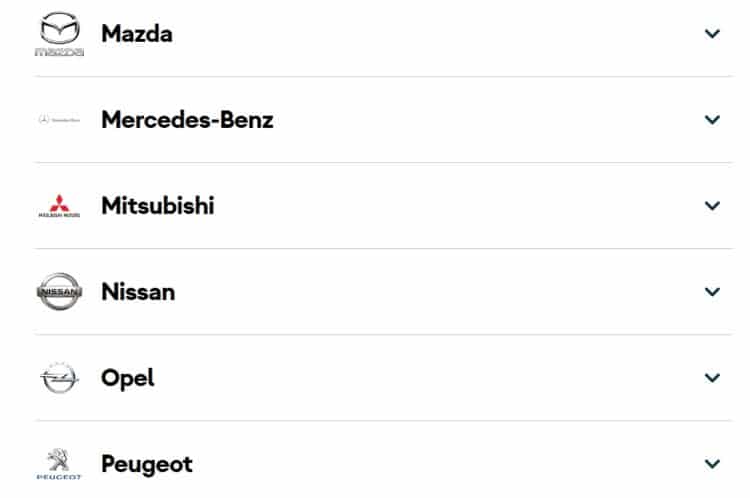
This can be carried out through the official platform of the Android Auto application , there it shows a list of the brands compatible with it and some models.
In general, vehicles from the year 2016 onwards are usually compatible , although we recommend that you look at the official list here .
Pair Android auto with Xiaomi, Redmi or Poco mobile:
- Once the compatibility is verified, it is time to start the link, this is carried out by going to the phone settings or settings .
- Then press the "connection and sharing" segment, select the "Android Auto" application.
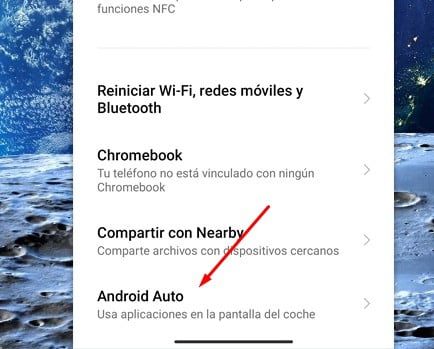
- And finally select the "connect car" option.

This is the case of connections through wireless networks and as already mentioned, it is necessary that the mobile is compatible with 5 GHz WiFi and vehicles of 2021 or higher. If it is not, you must have the device's USB cable at hand to connect it to the vehicle's screen and press the "connect via Bluetooth" button.
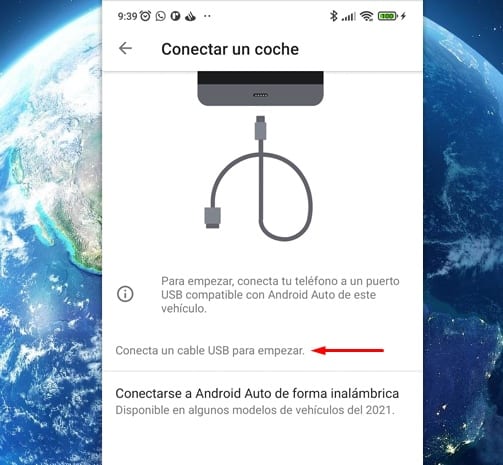
Confirm pairing of Android Auto with your smartphone:
Once all the previous steps have been carried out from your Smartphone, once connected either wirelessly or via USB , the "Pair" option must be located on the car screen to start this process and the pairing code can be verified within the two devices.

And in this way, quickly and easily, you will be able to enjoy the interface developed in driving mode and access important information while you are driving. Thanks to this alternative, users can carry out both activities more comfortably and safely . And just like this application, there are many more that can be linked to any Smartphone.
- Without a doubt, the prevention of using mobile devices in an activity as delicate as driving is a highly important aspect, helping to prevent not only any infraction but also accidents that can be fatal.
Some problems linking Android Auto on Miui
The compatibility problems with Android auto can be many, the first ones you have to check are the following.
- Check if your car is compatible with Android Auto here
- Remember that you have to have the car stopped to link Android auto in your car, otherwise it will not let you.
- Also check that in the applications section, Android Auto has all the permissions activated.
Comments
Post a Comment