Żappka Pay is now working. How to set up an application payment without NFC

Żappka Pay is now working. We advise on how to configure payments in Żabka stores using an application that does not require the NFC module to work on your smartphone.
Żabka is constantly developing its mobile application, and the latest feature is called Żappka Pay. This is a new mobile payment system that allows you to pay for purchases without taking your wallet out of your pocket. It is a kind of competition for Google Pay and Apple Pay, but works on a slightly different principle.
How does Żappka Pay work ?
The company argues that the new payment system was created to "streamline and accelerate the purchasing process at the checkout." Until now, you had to first scan the code from the application to add Żappsy to your account, and then either put the cash on the counter or put a card or telephone to the terminal.
Thanks to the support of Żappka Pay, you will no longer need cash or a plastic payment card, or activation of the Apple Pay or Google Pay contactless payment system. To pay for purchases, just show the seller the code displayed on the phone screen - just like you do when adding Żapps to your account.
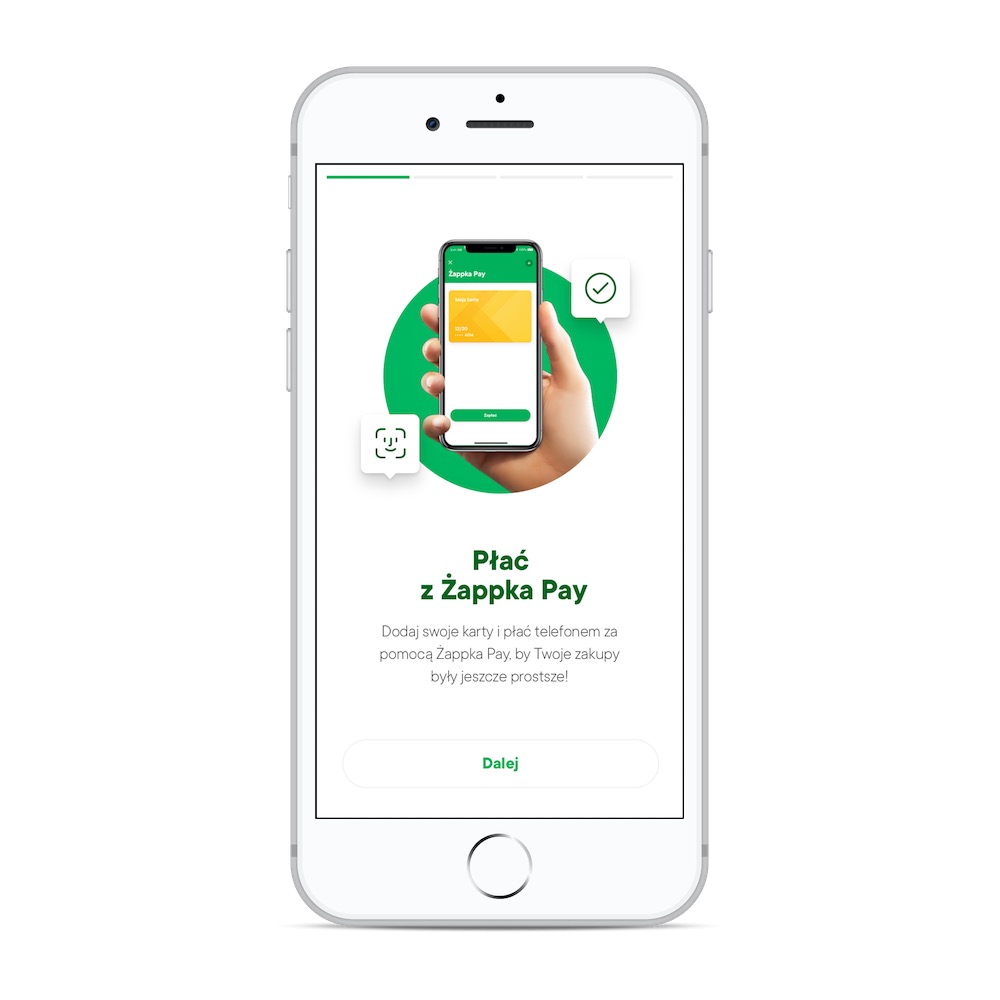
In addition, Zappka does not use the NFC module, which will please the owners of these older and cheaper smartphones.
After the cashier scans the code and authorizes the payment on the phone - by entering the PIN code or reading a fingerprint or face - the points will be assigned to the user's account and the company will collect money directly from the payment card assigned to that account. NFC is not required.
Representatives of the green chain of stores promise that in mid-June Żappka Pay will operate in all 6100 stores belonging to it in Poland. Unfortunately, in my nearby Żabka it is not yet possible to pay using the application, but you can add a card to Żappka and it is very easy.
How to configure Żappka Pay payments?
After downloading the application from the App Store (for iPhone) or Google Play (for Android phone), log in to your account or create a new one. To do this, you can use Facebook login credentials, which greatly simplifies the whole process.
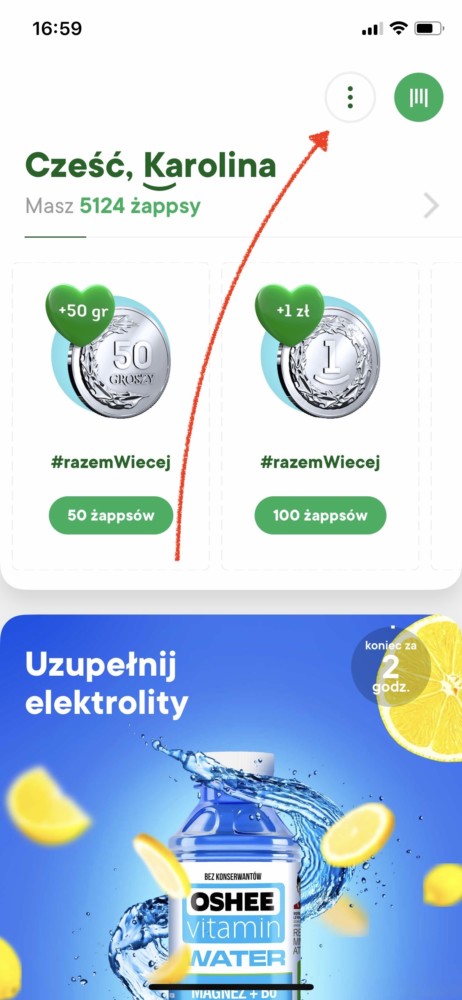
After logging in, enter the menu by clicking the icon with three dots in the upper right corner.

A panel is displayed on the left side of the screen that allows you to go to the Żappka Pay menu.

After entering the Żappka Pay menu, you can look at the added payment cards.

From this menu, you can add more than one card by scanning with the camera or manually on subsequent purchases.
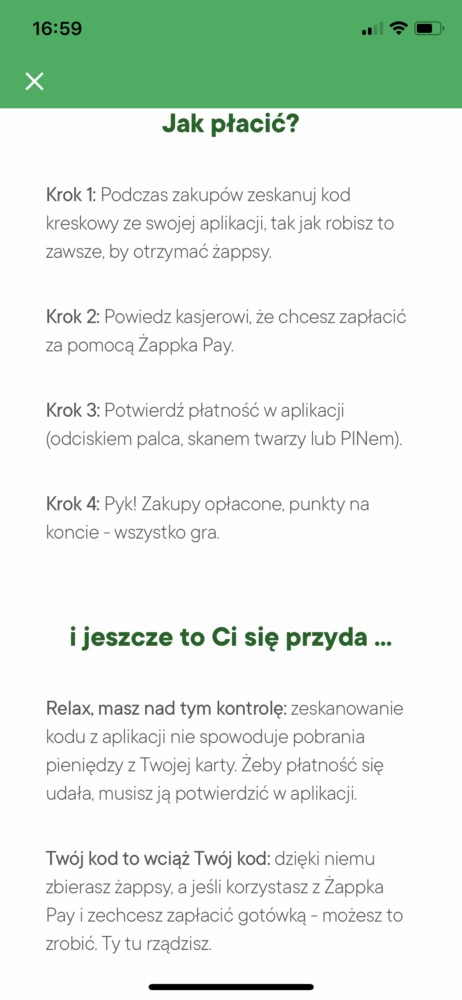
Żabka in the Żappa Pay menu also displays a short guide that explains how to pay using the application.
Żappka Pay is now working. How to set up an application payment without NFC
Comments
Post a Comment